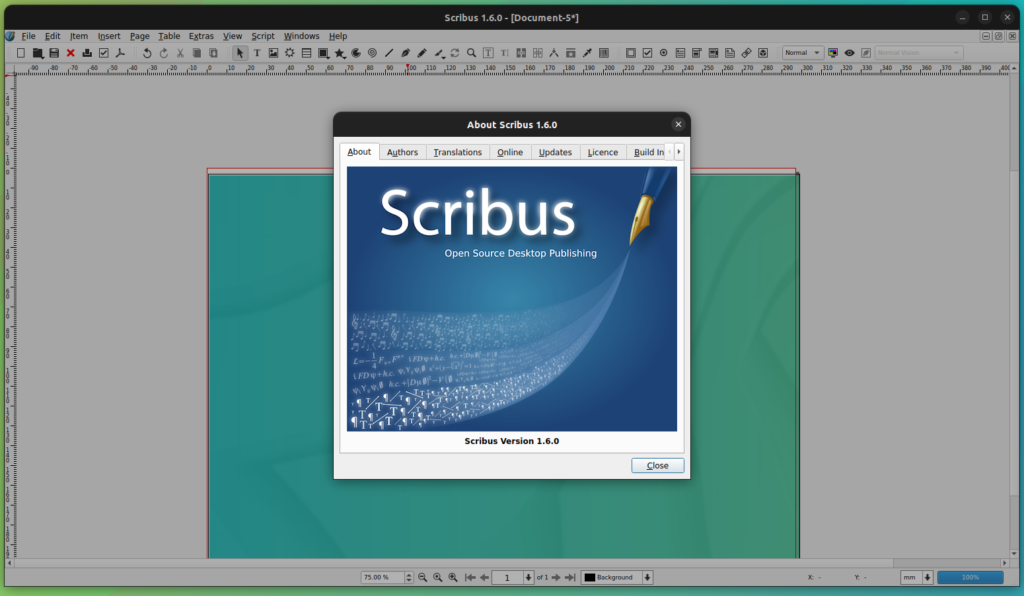Introduction
Scribus is a leading open-source desktop publishing software used for designing professional-quality documents like brochures, newsletters, posters, and more. Over time, new versions of Scribus are released with improved features, better stability, and enhanced security. Upgrading to the latest version ensures you can work efficiently while taking advantage of all the latest tools.
Many users, however, find the upgrade process confusing due to differences in operating systems or uncertainty about backups and compatibility. This guide provides a clear, step-by-step process for upgrading Scribus on Windows, macOS, and Linux. Whether you are a beginner or a professional designer, following these instructions will help you transition smoothly to the latest version while maintaining your existing projects and settings. By the end of this guide, upgrading Scribus will feel simple and risk-free.
Understanding Scribus Versions
Before upgrading, it’s important to know the types of Scribus releases:
-
Stable Versions: Reliable for daily use and production work.
-
Development Versions: Include cutting-edge features but may have minor bugs.
-
Long-Term Support (LTS) Versions: Supported for longer periods with regular updates for security and stability.
Understanding which version is right for your workflow helps you avoid potential problems with compatibility or performance.
Upgrading Scribus on Windows
Step 1: Uninstall the Previous Version
-
Open the Control Panel.
-
Navigate to Programs > Programs and Features.
-
Find Scribus, right-click, and select Uninstall.
Step 2: Download the Latest Version
Download the latest stable version of Scribus from a reputable source. Avoid unofficial downloads to prevent security risks.
Step 3: Install the New Version
-
Run the installer file.
-
Follow the on-screen prompts to complete installation.
-
Launch Scribus and verify it is functioning properly.
Upgrading Scribus on macOS
Step 1: Uninstall Previous Version
-
Open the Applications folder.
-
Locate Scribus and drag it to Trash.
-
Empty the Trash to complete removal.
Step 2: Download Latest Version
Download the newest stable version compatible with macOS from a trusted source.
Step 3: Install New Version
-
Open the
.dmgfile you downloaded. -
Drag the Scribus icon into the Applications folder.
-
Launch Scribus to confirm successful installation.
Upgrading Scribus on Linux
Using Package Managers
For Linux distributions with package managers:
-
Open a terminal.
-
Run:
This updates Scribus to the latest version available in your repository.
Using Flatpak
-
Open a terminal.
-
Run:
This installs the most recent version via Flatpak.
New Features in Latest Scribus Version
Upgrading Scribus gives access to new tools and improvements, such as:
-
Enhanced User Interface: Improved icons, better layouts, and light/dark mode support.
-
Graphics Tools: Picture Browser for easier asset management.
-
Advanced Text Handling: Support for footnotes, endnotes, and text variables.
-
File Compatibility: Enhanced import/export for multiple formats, improving workflow with other design software.
Troubleshooting Common Issues
Issue 1: Scribus Won’t Launch After Upgrade
-
Ensure your system meets the new version’s requirements.
-
Verify all dependencies are installed.
Issue 2: Documents Not Opening Properly
-
Check if documents were created in a compatible version.
-
Try opening the file on another system to isolate the problem.
Issue 3: Installation Errors
-
Ensure no previous version is running during installation.
-
Restart your system and attempt installation again.
Read More: Resolving Ralbel28.2.5 Software Issues: Comprehensive Guide
Conclusion
Upgrading Scribus is crucial for designers and publishers who want access to the latest features and enhanced stability. By following the steps for your operating system—Windows, macOS, or Linux—you can safely install the newest version without losing your existing projects. Regular upgrades improve security, optimize performance, and provide tools that streamline desktop publishing tasks. Always ensure that you back up your files before upgrading and download software from trusted sources. A proper upgrade process reduces frustration, prevents data loss, and helps you make the most of Scribus’s capabilities. Staying up-to-date with the latest version ensures you are always ready to create professional and visually compelling documents.
FAQs
Q1: Can I install multiple versions of Scribus on one computer?
Yes, it’s possible, but newer versions may not be fully compatible with older project files, so proceed with caution.
Q2: How do I check for updates in Scribus?
Check within the application or visit the official site to verify if a new version is available.
Q3: Will upgrading affect my existing documents?
No, existing documents remain safe, but it’s always recommended to back up important files.
Q4: Is Scribus compatible with Windows 11 and macOS Monterey?
Yes, Scribus works on most modern operating systems including Windows 11 and recent macOS versions.
Q5: How do I completely uninstall Scribus?
Use the standard uninstallation process for your OS and remove any leftover configuration files to fully clean your system.