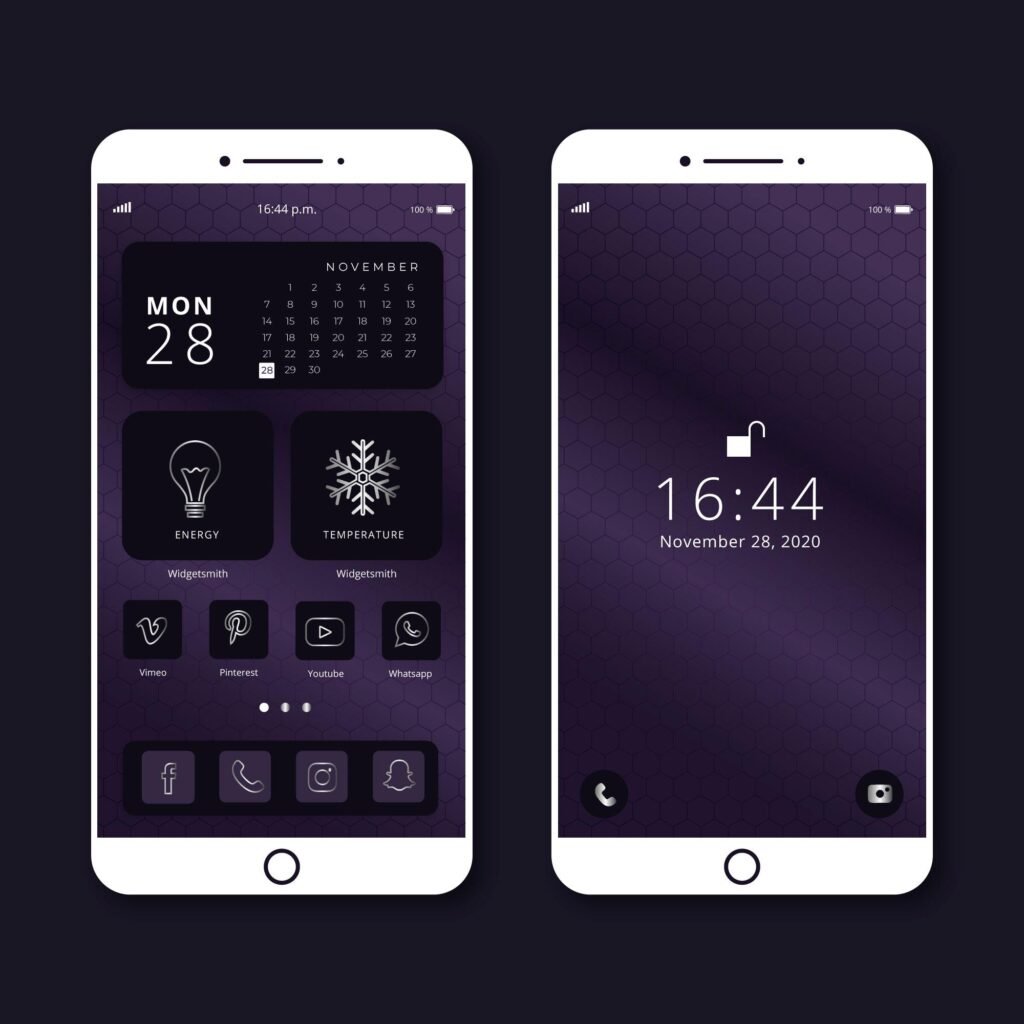You might occasionally get the urge to change your phone’s wallpapers and ringtones, but have you ever felt like changing minor things such as the time and clock font? As trivial as it may sound, it can give a new touch to your iPhone when you are bored with having the same features for a long time. The gleaming and uniform interface of the Apple iPhone can be complemented well by introducing stylish fonts. This article will serve as a detailed guide to changing the time and clock font on your iPhone.
Only by following some simple steps you will bring about these changes, adding a touch of personality and flair to your phone!
A Step-by-Step Guide to Changing the Clock and Time Font on iPhone?
Here, we will go through all the necessary steps required to change the font of your clock, reflective of your preferences and choices. This can be applied to almost all iPhones from iOS 16 to the most recent ones. Let us get started!
Step 1: Unlocking the Customization Option
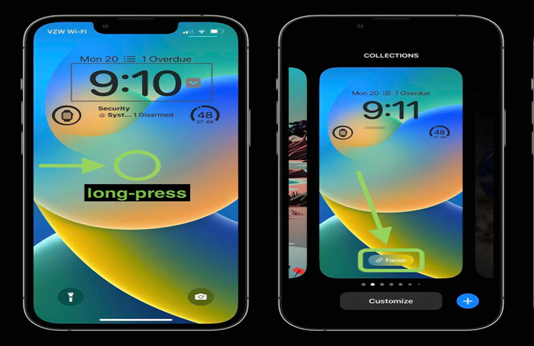
The first step is to unlock your iPhone by inserting any passwords and pins and then navigating to the lock screen. Here, tap on any vacant space and hold it for a few seconds. Doing this will bring the customization options in front of you.
Step 2: Activate the Customization Mode
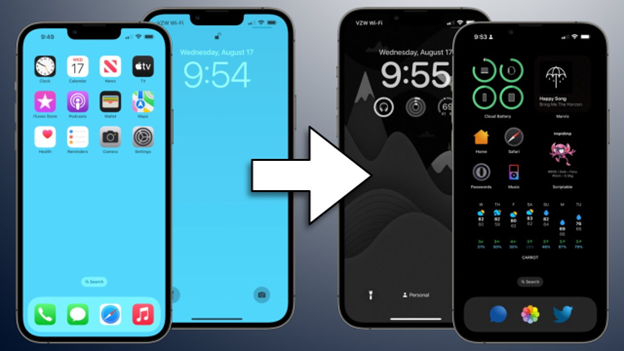
Once you can see a range of customization options on your screen, simply tap “Activate”. These will allow you to make any changes you desire, even if you’ve not custom-edited your phone before!
Step 3: Choose the “Lock Screen Customization” Option
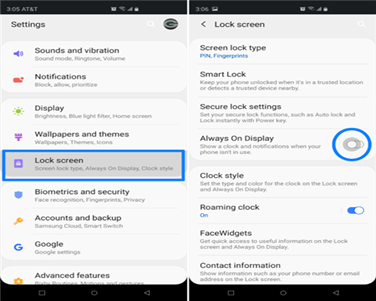
Among the vast options available for customization, choose the option that says “Lock Screen Customization”. After doing that, you’ll have complete freedom to alter the iPhone’s lock screen with no problems at all.
Step 4: Alter the Clock and Time Font
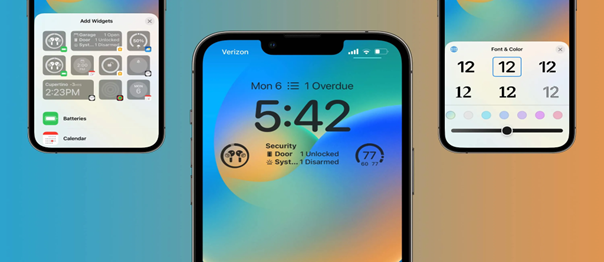
Firstly, locate the time icon on your lock screen and gently tap it. Now, you will be presented with a multitude of customization options. If you are not happy with any of the options, there is more! Click on the globe icon to unravel more exciting options.
Step 5: Select a color for your clock
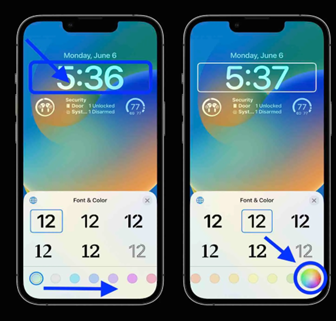
The next step in the customization process is to choose a color for your clock that aligns with your aesthetic. With a huge color palette, you have access to a plethora of shades with their own allures. Choose any color that might fascinate you and add a striking look to your iPhone.
Step 6: Personalizing your Color Choice

You might be startled to know that after choosing a color, you will have access to multiple shades to choose from. There is a color grid or spectrum that will help you find the exact color you desire! Not only that, you’ll also have a color dropper option that will allow you to match the color with your wallpaper.
Step 7: Fine-Tune the Intensity of the Color
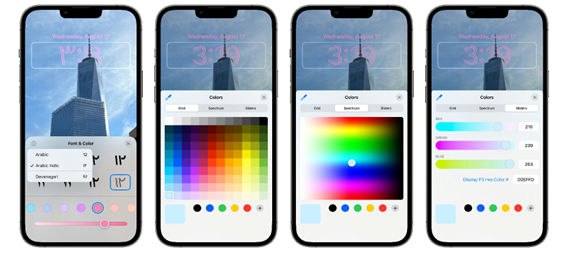
Another amazing option among the customization domain is the availability of an intensity slider. This will allow you to adjust the intensity or depth of your chosen hue. You can choose a dark or light color as per your choice to complement your aesthetic.
Step 8: Confirm your Choices and Exit
After finalizing your choices and selecting your desired color and font, you’ll have to exit the customization settings. For this, press the “X” icon or anywhere on the background to leave the settings.
Step 9: Save the Changes
To end the process, press the “Done” button present on the right upper corner of your screen. This helps to make sure the changes are applied and integrated uniformly in your iPhone’s interface.
Step 10: Admire your Choices

Now that you’ve chosen a desirable font and color that matches your personality, you can admire it any time you open your phone.
How to Change the Clock Size on your iPhone
While altering the font and color of the clock on your iPhone is fairly simple, the change in size of the clock is an altogether distinct method. Below are the simple steps you need to follow to bring this change.
Step 1: Go to Settings
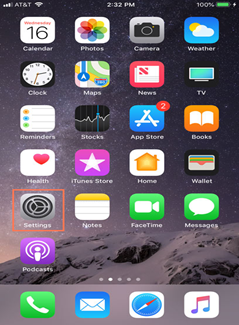
The first step to change the clock size is to go to the “Settings” option in the phone by simply tapping on it.
Step 2: Go to the “Display and Brightness” Option
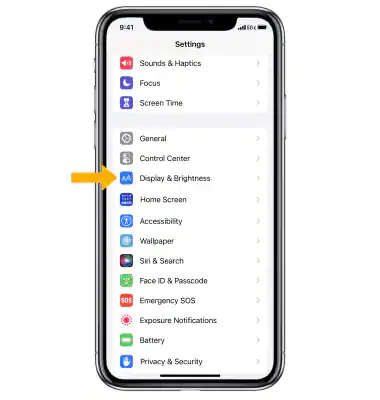
Keep scrolling down the settings window until you find the option that says “Display and Brightness”. Then gently tap on it.
Step 3: Access the “Display Zoom” Option
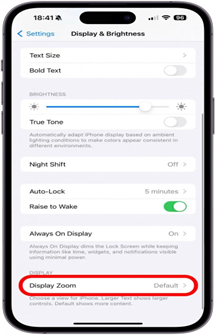
Now move through the “Display and Brightness” window to find the Display Zoom icon.
Step 4: Select the Zoom Level
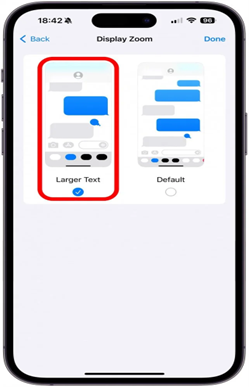
This allows you to choose among a range of zooming levels that will allow you to change the size of the clock along with other lock screen icons. If you choose the “Larger Text”, it will help to increase the size of text, icons and other elements across your device. The “Default” option, which is the standard level of zoom, preserves small text and icons.
Step 5: Confirm and Save the Changes
Tap on done when you have chosen your desired level of zoom. This will save all the changes to your phone. If the changes do not apply even after saving, try restarting your phone.
Conclusion
To sum up, personalizing the time and font of your iPhone clock provides you an avenue to flaunt your unique preferences that align with your phone’s aesthetic. The guide provides you with a detailed breakdown of steps that will help you bring about these changes in the easiest way! You will get a chance to transform the view of your lock screen seamlessly, imparting a sense of individuality. No matter what font or color you choose, the mere ability to introduce changes according to your desires makes your iPhone truly your own! Take benefit of the privilege that empowers you to be the master of your life and make your phone a reflection of your personality! With just a few clicks, customize a lock screen that tells your story.